Component vs Panel
Pando as a component or panel extension, and what's the difference?
When you start streaming with Pando, you can attach the extension as either a component or a panel. Both show the same Pet Cafe design, but the placement is different.
Component extensions
Component extensions show above your live stream. It’s our recommended location because this is what most viewers will see. However, it means you need to be live streaming to see it, and there are only 2 slots available.
Panel extensions
Panel extensions show below your stream. Your viewers have to scroll down, and might not see it because they don’t read your bio every time they come to watch your channel. It’s available offline, so it’s convenient when you are testing Pando. There are 3 slots available.

Why do we recommend a component?
When the extension is placed above your live stream, it becomes more visible to viewers, making its features easier to discover. As a Twitch component extension, it allows for interactive experiences, such as playing with the pet or using Bits to give it a treat while supporting the creator. This also helps our team keep developing Pando, as Twitch shares 20% of the bits revenue with the extension’s developers.
We believe panel extensions are recommended to show information related to your events outside the Twitch space, such as showing your latest Instagram posts or an Amazon Wishlist.
What about mobile users?
The panel or component position doesn’t matter for mobile users. They see a small puzzle icon above their chat section, so to them, the position is always the same.
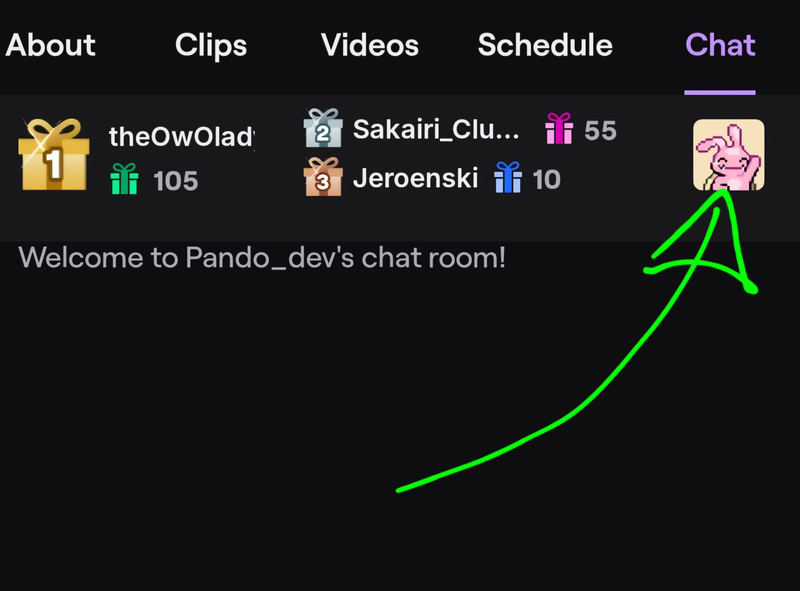
How do I know if my extension is a panel or component?
Our configuration page will automatically detect your current settings and will give you the option to switch. If you go to the configuration and click Install, you will see step 3. Extension to help you further.
Need more help? Ask your questions in our Discord.